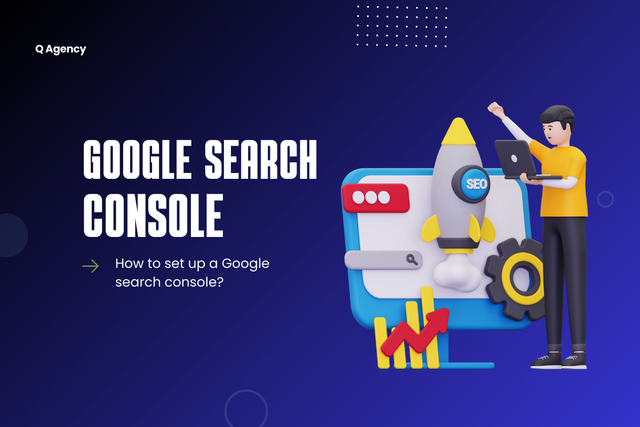
Prerequisites for setting up Google Search Console
Before setting up Google Search Console, there are essential prerequisites to address. Firstly, ensure you have a functioning website that is live on the internet. Without a website, there will be no content for Google to analyze and display in search results. Additionally, it is crucial to have a Google account as the Search Console tool is directly linked to your Google account.
Secondly, make sure you have access to your website's backend or have someone who can assist with the technical setup. You will need to make changes to your website's code or upload files to verify ownership and connect the website to Google Search Console. Having the necessary permissions to make these modifications is vital for a seamless setup process.
Creating a Google account
To create a Google account, the first step is to navigate to the Google account creation page. Here, you will be prompted to fill in basic information such as your name, desired email address, and password. It is essential to choose a strong password to secure your account from unauthorized access. Additionally, you will need to provide a phone number for added security measures such as two-step verification.
After filling out the required fields, you will need to agree to Google's terms of service and privacy policy before proceeding with the account creation process. Once these steps are completed, Google will send a verification code to the provided phone number or email address to confirm your identity and finalize the account setup. Following successful verification, you will have successfully created a Google account and can begin utilizing various Google services such as Google Search Console.
For more insights, explore Does SEO Get More Clicks Than Google Ads?.
Verifying website ownership
When it comes to verifying website ownership in Google Search Console, there are several methods available for webmasters. One common way is through the use of an HTML tag, where a unique code provided by Google is added to the website's homepage. This method allows Google to confirm ownership by checking for the presence of the specific code on the site.
Alternatively, website owners can choose to verify ownership by uploading an HTML file to the root directory of their website. This process involves downloading a verification file from Google Search Console and then uploading it to the specified location on the website's server. Once the file is successfully uploaded, Google can verify ownership by locating the file on the website's server.
Accessing Google Search Console dashboard
To access the Google Search Console dashboard, go to the official website and sign in using your Google account credentials. Upon logging in, locate and click on the Search Console option in the dropdown menu. This will redirect you to the main dashboard where you can view essential information about your website's performance and visibility in Google search results.
Once you are on the dashboard, you will see a summary of your website's overall performance, including search appearance, traffic data, index coverage status, and any potential issues detected by Google. You can navigate through different sections like performance, coverage, enhancements, and more to gain deeper insights into how your website is being indexed and ranked by Google. Familiarize yourself with the various features and tools available on the dashboard to make informed decisions for optimizing your website's online presence.
Adding a property to Google Search Console
To add a property to Google Search Console, the first step is to log in to your Google account and navigate to the Search Console homepage. On the top-left corner of the page, click on the "Add Property" button. This will prompt a drop-down menu where you can enter the URL of the website or app you want to add. Once you have entered the URL, click "Continue" to proceed to the verification step.
After entering the URL and clicking "Continue," you will be directed to the verification page where you will need to verify ownership of the website or app. Google offers various verification methods such as HTML tag verification, HTML file upload, DNS record verification, Google Analytics, and Google Tag Manager. Choose the verification method that best suits your technical capabilities and follow the instructions provided by Google to successfully verify ownership of the property in Google Search Console.
Choosing a verification method
When it comes to verifying website ownership on Google Search Console, choosing the right verification method is crucial. Selecting the most suitable method will ensure a seamless connection between your website and the Search Console platform. There are several verification options available, each offering a unique approach to confirming your ownership.
Whether it's through adding an HTML tag to your website's code, uploading an HTML file to your server, setting up a DNS record, connecting through Google Analytics or Google Tag Manager, each method varies in complexity and technical requirements. Consider your website setup and technical proficiency when selecting a verification method to ensure a successful verification process. It's recommended to opt for a method that aligns best with your website structure and capabilities for a smooth verification experience.
Verifying website ownership through HTML tag
To verify website ownership through HTML tag, you need to access the HTML tag provided by Google Search Console and add it to the section of your website's homepage. This tag is unique to your property and serves as a verification code to confirm ownership. Once you have inserted the HTML tag correctly, you can then proceed to verify ownership within Google Search Console.
Verification through the HTML tag method is a common and reliable way to prove ownership of a website. It allows Google to establish a direct connection between your website and the Search Console account, enabling you to access valuable data and insights about your site's performance. Remember to follow the instructions provided by Google carefully to ensure successful verification and seamless access to the Search Console dashboard.
Verifying website ownership through HTML file upload
To verify website ownership through HTML file upload in Google Search Console, the first step is to download the HTML verification file provided by Google. Once the file is downloaded, it needs to be uploaded to the root directory of the website using an FTP client or file manager in the web hosting control panel. It's crucial to ensure that the file is placed in the correct location without any alterations to the file name or content.
After uploading the HTML verification file to the website's root directory, the next step is to return to the Google Search Console dashboard and click on the "Verify" button. Google will then attempt to access the uploaded file on the website to confirm ownership. It's important to note that the verification process may take a few moments to complete, and once successful, website owners will gain access to valuable insights and tools within Google Search Console to optimize their website's performance and visibility in search results.
Verifying website ownership through DNS record
To verify website ownership through DNS record, begin by accessing your domain registrar account. Look for the section where you can manage your domain's DNS settings. You will need to add a TXT record provided by Google Search Console to your DNS settings. This record is unique to your website and serves as a way for Google to confirm that you are the website owner.
After adding the TXT record to your DNS settings, save the changes and wait for the DNS record to propagate. This process may take some time, so be patient. Once the DNS record has propagated, return to Google Search Console and click on the "Verify" button next to the DNS verification method. Google will then check for the presence of the TXT record in your DNS settings and verify your website ownership.
Verifying website ownership through Google Analytics
One way to verify website ownership in Google Search Console is through Google Analytics. This method requires adding the Google Analytics tracking code to the website's HTML code. Once the tracking code is successfully added and the website starts sending data to Google Analytics, website ownership can be verified in Google Search Console.
Verifying ownership through Google Analytics is a straightforward process that provides website owners with an additional option for confirming their control over a website. By leveraging the data and tracking capabilities of Google Analytics, website owners can easily verify ownership, access valuable insights into website performance, and make informed decisions to enhance their online presence.
Verifying website ownership through Google Tag Manager
To verify website ownership through Google Tag Manager, start by logging into your Google Tag Manager account and selecting the container you want to verify ownership for. Click on the "Admin" button in the top navigation bar, then navigate to the "User Management" section. Here, you will find the "Verify your website" button that will initiate the ownership verification process through Google Tag Manager.
Next, follow the on-screen instructions to complete the verification process. Google Tag Manager will provide you with a unique meta tag that you need to add to your website's code. Copy and paste this meta tag into the section of your website's HTML code. Once you have added the meta tag, click on the "Verify" button within Google Tag Manager to confirm the ownership of your website through this method.
Submitting a sitemap to Google Search Console
Submitting a sitemap to Google Search Console is a crucial step in ensuring that search engines can easily discover and index all the pages on your website. A sitemap provides a structured way for search engine crawlers to navigate through the content on your site, ultimately leading to better visibility in search engine results. By submitting a sitemap, you are helping Google understand the structure of your website and making it easier for your pages to be indexed efficiently.
To submit a sitemap to Google Search Console, you can simply log in to your account, select the property you want to submit the sitemap for, and navigate to the 'Sitemaps' section. Here, you can add the URL of your sitemap and then monitor how Google processes it. Regularly updating and submitting your sitemap can assist in keeping your website's content current in Google's index, leading to improved search engine performance and better visibility for your web pages.
Checking for crawl errors
To ensure optimal performance and visibility on search engines, it is crucial to regularly check for crawl errors within Google Search Console. Crawl errors occur when search engine bots encounter difficulties accessing certain pages or content on your website. By addressing these issues promptly, you can improve your website's overall crawlability and user experience.
Crawl errors can range from simple 404 page not found errors to more complex 5xx server errors. By regularly monitoring and fixing these errors, you can help search engines properly index your website, leading to improved search engine rankings and increased organic traffic. Regularly checking for crawl errors should be an integral part of your website maintenance routine to ensure that your site is performing at its best and reaching its full potential in search results.
Monitoring website performance in Google Search Console
To effectively monitor website performance in Google Search Console, it is crucial to regularly review key metrics such as impressions, clicks, click-through rate (CTR), and average position in search results. By analyzing these metrics over time, website owners can gain valuable insights into the impact of their SEO efforts and identify areas for improvement. Additionally, monitoring the number of indexed pages and observing any fluctuations can help in detecting possible indexing issues that need attention.
Another important aspect of monitoring website performance in Google Search Console is to keep an eye on the number of backlinks pointing to the website. This information can provide valuable data on the website's authority and trustworthiness in the eyes of search engines. Monitoring the backlink profile regularly can help in identifying any spammy or low-quality backlinks that could potentially harm the website's SEO efforts.
Reviewing search analytics data
Analyzing search analytics data in Google Search Console is crucial for understanding how your website is performing in organic search results. By reviewing this data, you can gain insights into your website's visibility, click-through rates, and the keywords that users are using to discover your site. This information can help you tailor your SEO strategy to improve your website's rankings and drive more targeted traffic.
Furthermore, delving into search analytics data allows you to track trends over time and identify any fluctuations in your website's performance. By monitoring these metrics regularly, you can spot any issues or opportunities to enhance your website's search presence and user experience. Leveraging this data effectively can help you make informed decisions to optimize your website and attract more relevant visitors from search engines.
Setting up email notifications
To stay informed about any important updates or issues related to your website, setting up email notifications in Google Search Console is essential. By enabling this feature, you will receive alerts directly in your email inbox, ensuring that you are promptly notified of any critical information that requires your attention.
To configure email notifications in Google Search Console, simply navigate to the Settings section and choose the "Preferences" tab. From there, you can select the types of notifications you wish to receive, such as coverage issues, performance updates, or security alerts. By customizing your preferences, you can ensure that you are only notified about the specific issues that matter most to you, allowing you to stay on top of your website's performance and optimization efforts.
Utilizing the URL inspection tool
When facing issues with specific URLs on your website, the URL inspection tool in Google Search Console can provide valuable insights. By entering the URL you want to inspect, you can see the last indexed date, the status of the page in Google's index, any indexing issues, and the canonical URL Google recognizes for that page. This tool helps you understand how Google views a particular URL and identify any potential indexing problems that need to be addressed.
Moreover, the URL inspection tool allows you to request indexing for a specific URL, which can expedite the process of having the updated content or changes reflected in Google's search results. After making modifications to a page or resolving any identified issues, you can use this feature to notify Google to recrawl the URL and consider the changes you've implemented. This can be especially useful for time-sensitive content updates or resolving critical indexing issues promptly.
Analyzing mobile usability reports
Mobile usability reports in Google Search Console provide valuable insights into how well your website performs on mobile devices. By analyzing these reports, you can identify any issues that may be affecting the user experience on mobile and take necessary steps to improve it. This includes assessing factors such as font sizes, buttons, and overall layout to ensure seamless navigation for mobile users.
Moreover, mobile usability reports help you understand how Google views your site on mobile devices, highlighting any specific mobile usability issues that could impact your search engine rankings. Addressing these issues promptly can lead to better visibility and higher rankings on mobile search results. By regularly reviewing and acting upon the recommendations provided in the mobile usability reports, you can enhance the overall mobile-friendliness of your website and attract more traffic from mobile users.
Improving website security with Security Issues report
The Security Issues report in Google Search Console is a valuable tool for website owners to identify and address potential security vulnerabilities. By regularly monitoring this report, you can proactively protect your website from security threats and ensure a safe browsing experience for your users. The report provides information on various security issues such as malware, deceptive pages, harmful downloads, and more, allowing you to take swift action to mitigate any risks to your website's security.
Additionally, the Security Issues report offers detailed insights into the specific security issues detected on your website, enabling you to understand the root causes of these vulnerabilities. By addressing these issues promptly and implementing recommended security measures, you can safeguard your website against cyber threats and maintain the trust of your visitors. Regularly reviewing and addressing the security issues highlighted in this report is essential for upholding the integrity of your website and protecting it from potential security breaches.
Not sure when to start? Find out When You Should Start the SEO Process for Your Website.
Optimizing website content with Index Coverage report
The Index Coverage report in Google Search Console provides valuable insights into the indexing status of a website's content. By analyzing this report, webmasters can identify any indexing issues that may be affecting the visibility of their webpages in Google search results. Common issues such as crawling errors, blocked pages, or other indexation problems can be detected and addressed promptly to ensure that all important content is included in Google's index.
Optimizing website content based on the information from the Index Coverage report involves resolving any indexation issues that are flagged. By fixing errors such as pages with crawl issues or pages that are being blocked by robots.txt, webmasters can ensure that their content is fully accessible to search engines. This proactive approach to addressing indexation issues can help improve the overall search performance of a website and ultimately drive more organic traffic to the site.
Subscribe to Q Insights

.jpeg)
